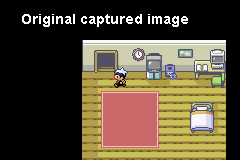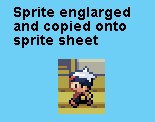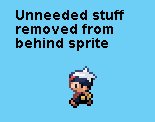|
|||||||||
|
|||||||||
| Josiah's Sprite Comic Guide Part 2: Finding and Collecting Your Sprites Ok, you've got your idea and your layout and you're ready to get started on that sprite comic. Only one problem, you need some sprites first. Step 1: Finding Sprites There are a couple of options when it comes to getting your sprites. The first is to find sprites that other people have already captured. This is certainly the quickest and easiest way to do things. In addition, the sprites online are usually laid out on nicely organized sprite sheets so all you have to do is save the images files on your computer and you're done. Just keep in mind that some people want to be credited for their work. If you want to find sprites do some Google searching (both regular search and image search). Good words include sprite, sprites, sprite sheet, and the name of the character or game you want sprites of. You can just search for the particular sprites you want or you can look for sites with large collections of sprites (such as The Shyguy Kingdom or The Spriters Resource). The problem with this approach is that you never know if you'll be able to find the sprites you want. In general, it's easier to find sprites from a popular game (like Mega Man) than a more obscure one like Star Tropics. However, even with popular games, you won't always find many sprites and even the best collections are usually missing quite a few sprites. Using Pokémon Ruby/Sapphire as an example, it's pretty easy to find sprites of the pokémon themselves but I haven't seen any good collections of NPC or background sprites. Step 2: Getting Ready to Capture Sprites Decided to capture your own sprites? Ok then, let's get to work. First off you'll need an emulator and a ROM. We'll start with the emulator. By now you should know what game(s) you'll be wanting sprites from, you should also know what system that game is from (for example Mega Man III is for the NES, Sonic 2 is the Genesis, Pokémon Ruby is the Gameboy Advance, etc). To save you the Google search, The Emulator Zone is a great place to find emulators for just about any system. So go there and download emulators for any systems you need. Keep in mind that not all emulators are created equal, you may want to try out multiple emulators for each system and see which one you like best. Most important things to look for in an emulator (at least as far as sprite capturing goes) are lots of slots for save states and quick saves, the option to freeze the game at any time, a built in screen capture feature, and the ability to enter Gameshark codes (or Action Reply codes, or something similar) (you can use these codes to make it quicker and easier to get to the sprites you want by powering up your character, skipping ahead to different areas, or the like). Step 3: Capturing Sprites & Making Sprite Sheets Now that you've got your emulator and your ROM it's time to start making your sprite sheets. A sprite sheet, by the way, is a single image file (typically a large single color rectangle) covered with a bunch of sprites, usually organized some way. First off, make some folders on your computer. You're going to want one to store your sprite sheets and another to store you screen captures. Now open your image editing program of choice (for example Photoshop or Paint) and create some blank sprite sheets. You may want to name them after what they hold. For example a few of the sprite sheets I use for Pebble Version are called: Brendan, May, Pokémon, Misc NPCs, Buildings, and Misc Items. The better you organize your sprites the easier it is to find what you want later. Also, try and keep in mind a rough idea of how many sprites will go on the various sheets and how large those are, just to get your starting sizes right (for example, Brendan and May have way more sprites than the other characters in Pokémon R/S, which is why they have their own sheets, and building sprites are much bigger than human sprites. If you get it wrong though, it's not a big deal, you can always make the sheet bigger later on. Now, if you're using Photoshop or another program that allows for transparent backgrounds you should leave the background of the sprite sheet transparent. If you don't have that option, you'll want to save your sprites as either bitmap (bmp) or png files to make sure that they aren't blurred or discolored (png is the better of the two since the files take a lot less disc space) and use a single solid color for the background (make sure the color contrasts well with your sprites, ideally the color won't appear in any of the sprites you're using). Conclusion: Getting your sprites can be one of the most time consuming parts of making a sprite comic so you should probably spend at least a few minutes looking around on the internet before starting to capture your own. Even if you don't find everything you need, each sprite you find is another sprite you don't have to capture yourself. Also, while it may be tempting to just grab whatever sprites you need at the time, I recommend capturing everything you can, you never know when you might want something later on so the more complete your sprite sheets are the better. Now it's time to move on to Josiah's Sprite Comic Guide Part 3: Creating Great Backgrounds. |
|||||||||
|
|||||||||
| Pokemon and all related images and trademarks are copyrighted by Nintendo, one of my favorite games companies who would certainly never waste their time by trying to sue me. Especially since I'm protected under the Fair Use Rule of the United States Copyright Act of 1976. Aside from that the actual site content is copyrighted by me, Josiah Lebowitz 2003. | |||||||||